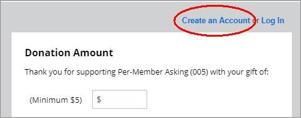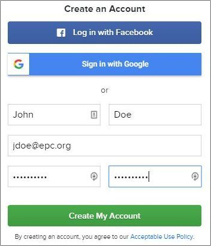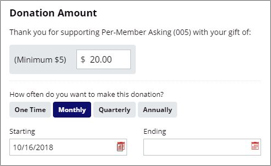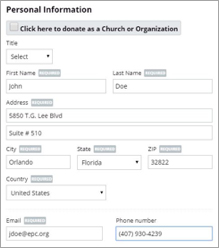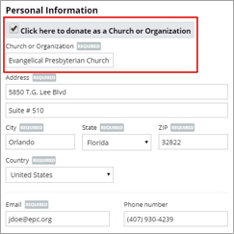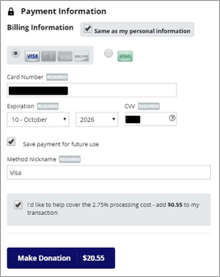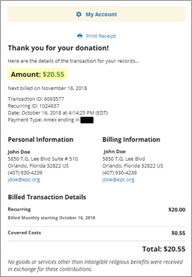RECURRING GIFTS SETUP

Thank you for your financial support of the EPC through your regularly scheduled monthly contributions. As we migrate to a new online giving system, the instructions below provide step-by-step instructions for setting up recurring donations on our new system.
All EPC fund pages can be accessed from the Donate page at www.epc.org/donate or in the “Donate” menu above. World Outreach global workers and projects can be accessed from www.epcwo.org/support.
The instructions below use the Per Member Asking page, but the process is the same for all funds.
If you need further assistance or have any questions, call Carla Cora at 407-930-4478.
STEP 1: CREATE AN ACCOUNT
Once you are on the page for the fund you wish to donate to, click on “Create an Account” (in the gray area on the lower portion of the page, above the “Donation Amount” section).
When the “Create an Account” screen opens, you can choose to login with your Facebook or Google account credentials, or enter your name, email, and a password. After completing the “Create an Account” method you prefer, click “Create My Account.”
STEP 2: DONATION AMOUNT
After creating your account, you will automatically return to the donation form. In the Donation Amount section:
1. Enter the amount you would like to donate.
2. Select the frequency of your donation. “One Time” is a simple, one-time donation; Monthly, Quarterly, or Annually (also known as “Recurring Gift” or “Scheduled Donation“) creates automatic billing on the frequency you select.
3. If you have selected Monthly, Quarterly, or Annually, you can set Starting and Ending dates for your donation. Click the Calendar icon to select Starting and Ending dates; if the Ending date field is left empty, the donation will continue the until manually stopped.
STEP 3: PERSONAL INFORMATION
INDIVIDUAL
CHURCH OR ORGANIZATION
STEP 4: PAYMENT INFORMATION
If you need to enter a different billing address, uncheck the “Same as my personal information” checkbox and enter your billing address.
1. Enter your credit card information.
2. To ensure your payment information is saved in the system for your recurring donation, check “Save payment for future use.”
3. If you would like to give your payment a name that you recognize, such as “My Visa,” “My wife’s card,” “Checking Account,” etc., enter this in the “Method Nickname” field.
4. Also optional (but would be a blessing to us!) is to check “I’d like to help cover the 2.75% processing cost – add $x to my transaction.” The amount is figured automatically based on the amount of your donation.
5. Click “Make Donation” to complete the donation.
STEP 5: DONATION CONFIRMATION
1. You will receive an email confirmation of your donation.
2. To print your receipt, click “Print Receipt.”
3. If the amount appears crossed out, billing has not yet occurred.
Your donation is now complete.
STEP 6: MULTIPLE GIFTS
To donate to multiple EPC or World Outreach funds:
1. Keep your browsing session open and logged in.
2. In a new tab, navigate to the appropriate webpage for the next fund you would like to donate to.
3. Restart the above instructions from “Step 2: Donation Amount.”
Note that some fields may be pre-filled due to the previous donation.
Office of the General Assembly
5850 T.G. Lee Blvd., Suite 510
Orlando, FL 32822
(407) 930-4239
(407) 930-4247 fax
info@epc.org