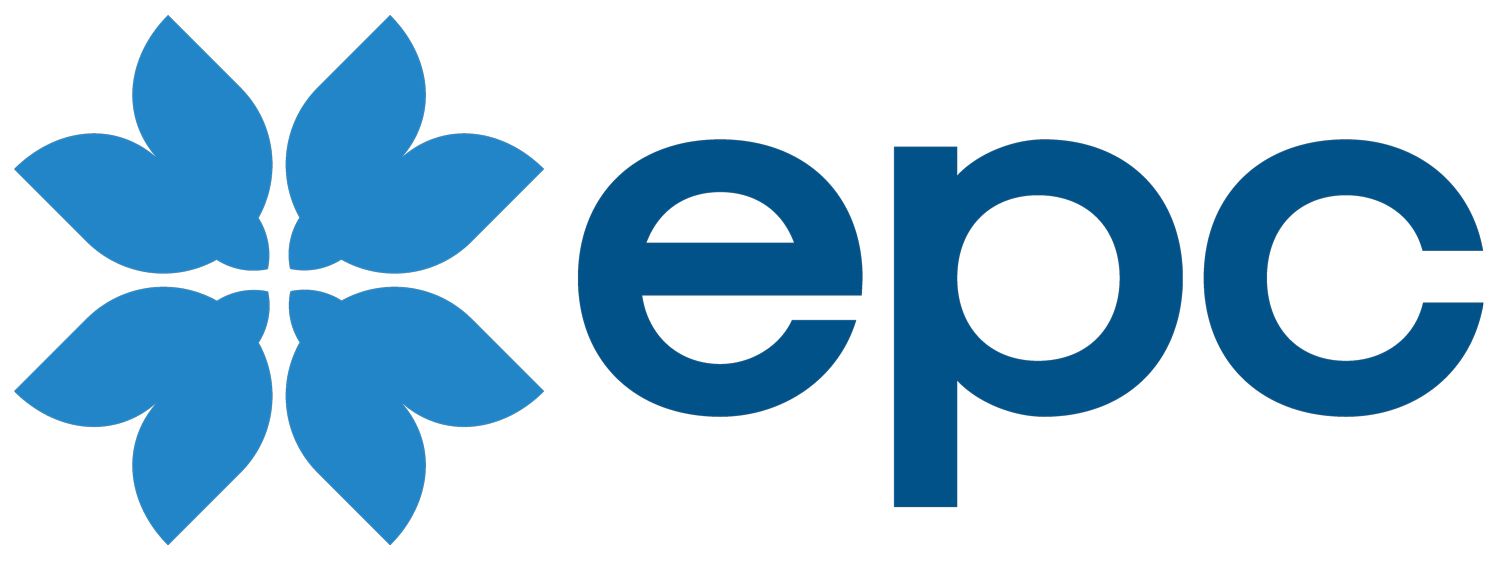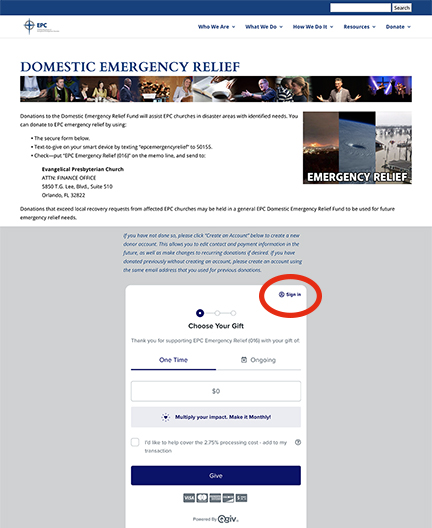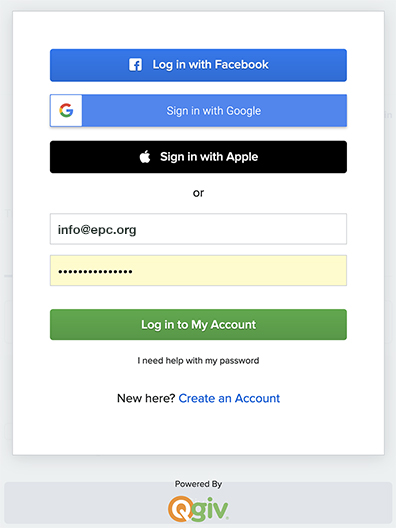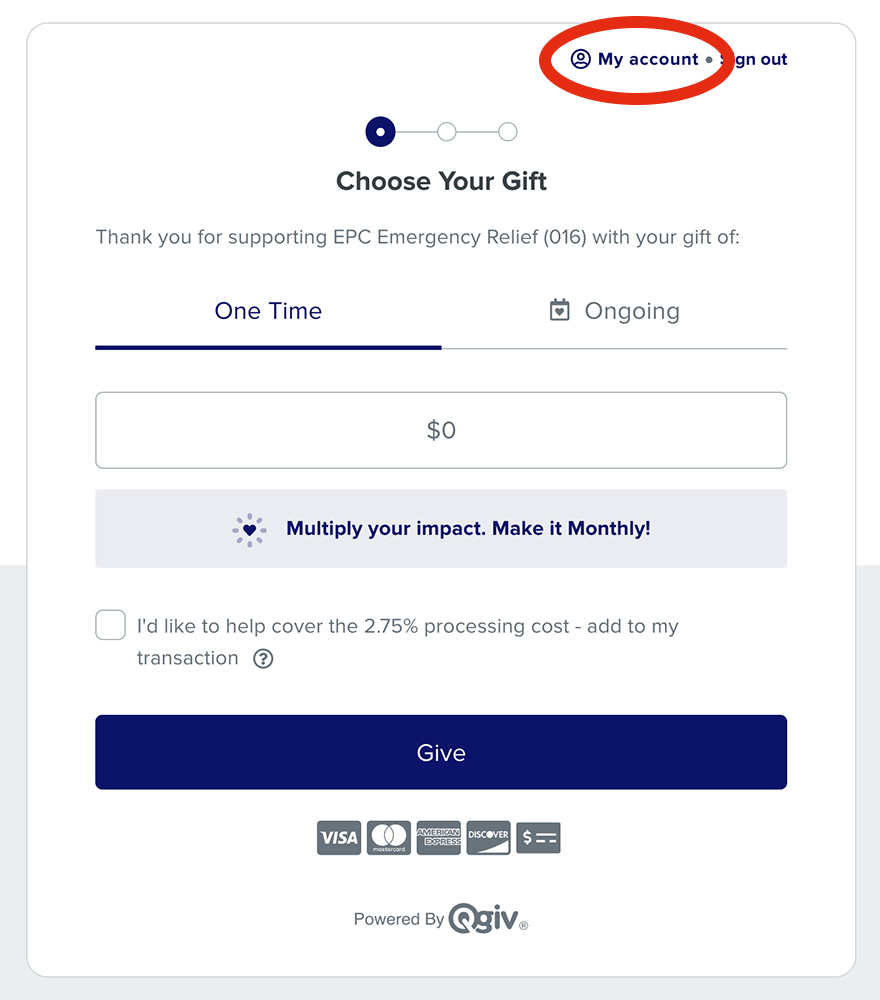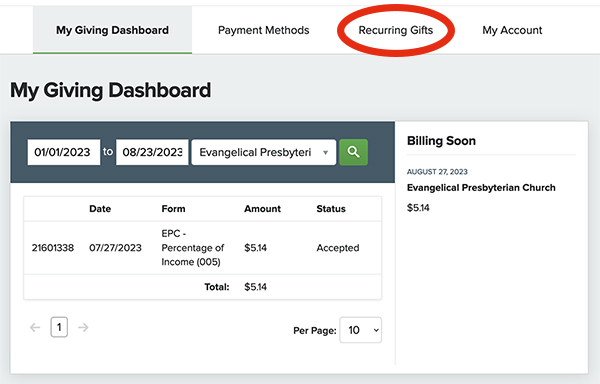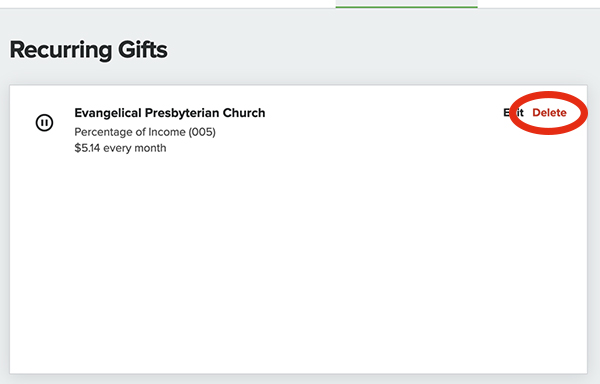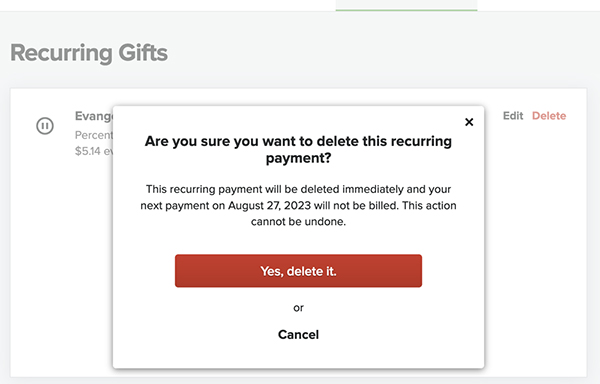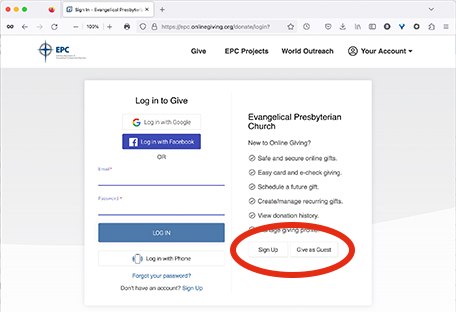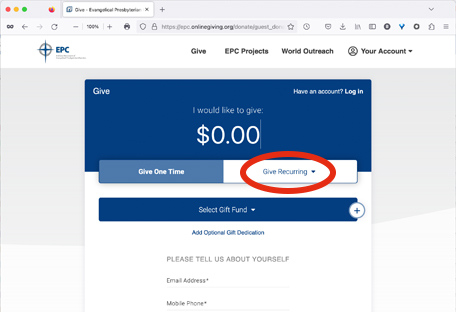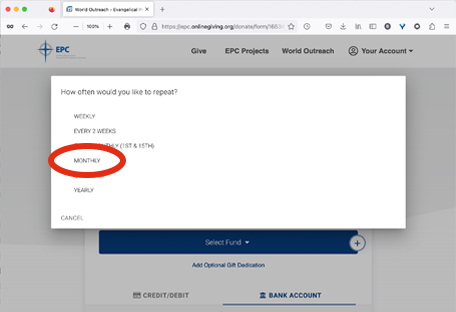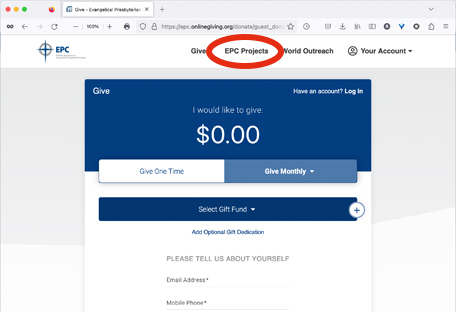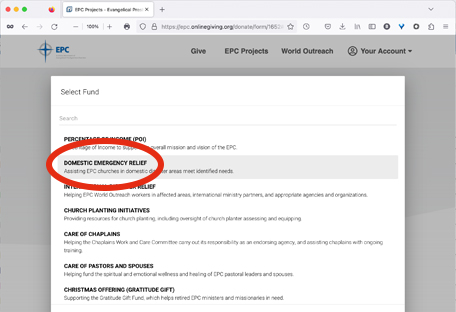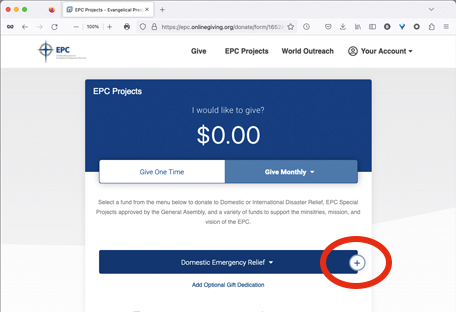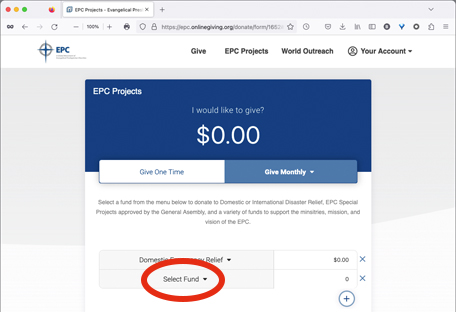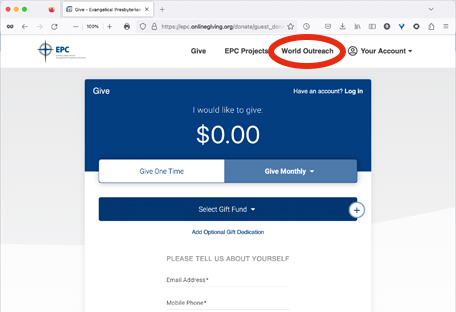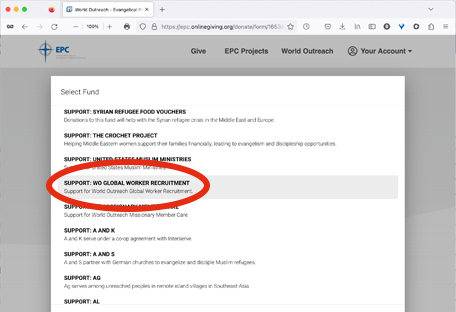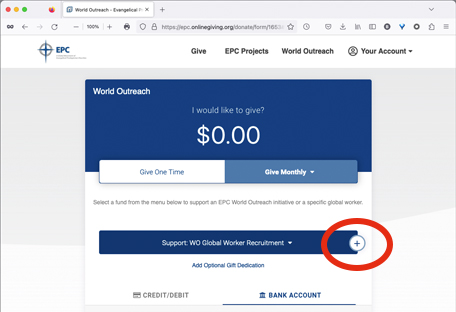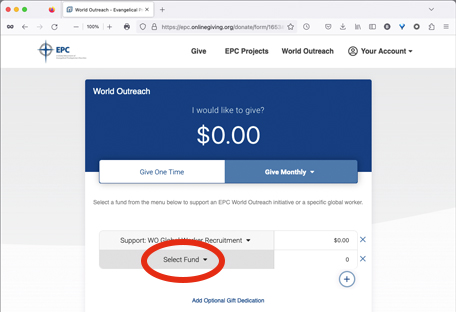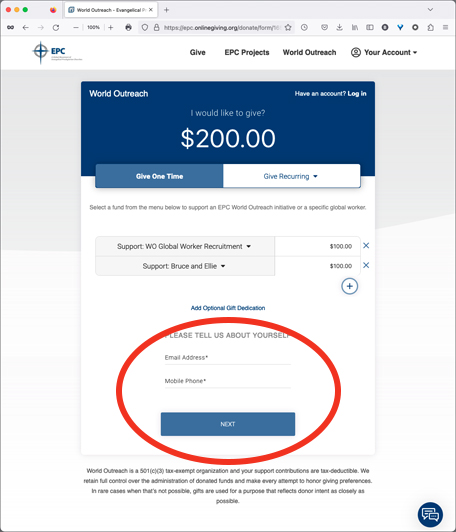RECURRING GIFT INSTRUCTIONS
Thank you for your financial support of the EPC through your regularly scheduled monthly contributions. As we migrate to a new online giving system, the instructions below provide step-by-step instructions for cancelling your current donation(s) and initiating them on our new system. Click here for these instructions in printable, PDF format.
Use the quick links to navigate to the appropriate section:
If you prefer for us to cancel your recurring donations, please fill out the Authorization Form below. Please note that for security reasons we cannot re-initiate your recurring gifts in the new system. To setup your donations in the new system, please follow the setup instructions below. If you need further assistance or have any questions, call Pat Coelho, Chief Financial Officer, at 407-930-4405. Please note, this form is for cancellation requests on the old system only.
STOP SCHEDULED DONATIONS (CURRENT SYSTEM)
The following instructions will stop your recurring donations through our old partner Qgiv, as well as help you setup future gifts using our new partner OnlineGiving.org. First, let’s stop the recurring donations through Qgiv.
STEP 1
From any EPC or World Outreach donation page, backspace over the forward-slash (/) at the end of the web address, then add “-old” to the URL. For example, https://epc.org/donate/emergencyrelief-old
Then click on “Sign In” on the lower portion of the page (above the “Choose Your Gift” section)
When the login screen opens, log in with your Facebook, Google or Apple account credentials, or enter your email address and password.
Then click the green “Log In to My Account” button.
STEP 2
After logging in, click on “My account” at top right, which will open the “My Giving Dashboard” page.
The “My Giving Dashboard” page shows your recent donations. Click the “Recurring Gifts” tab.
STEP 3
Make a note of the funds that receive your recurring donations (or take a photo of your screen); you will need this information when you setup your recurring giving in the new system.
On the Recurring Gifts page, click “Delete” to the right of each recurring gift in the list.
To cancel the recurring donation, click “Yes, delete it.”
Repeat for each recurring donation.
START RECURRING DONATIONS (NEW SYSTEM)
To ensure that your donation does not process multiple times, you should cancel existing scheduled donations for any EPC or World Outreach funds on the current system before creating new donations on the new system. Use steps 1-3 above to stop existing scheduled donations before continuing with these instructions.
If you need help, call Pat Coelho, Chief Financial Officer, at 407-930-4405.
STEP 1
Go to the secure online giving portal at epc.onlinegiving.org. You can create an account by clicking “Sign Up” or “Give as Guest” at lower right (image 1, below). Once you register an account, you can log in with Google, Facebook, an email address and password, or with your cell phone via text message.
On the next screen, select “Give Recurring” then your desired donation frequency (images 2 and 3, below).
1
2
3
STEP 2
Choose the fund you wish to contribute to:
1. To donate to an EPC project, click “EPC Projects” in the top navigation menu (image 4, below), then the desired project (image 5). To select additional EPC projects to support on a regular basis, click the “+” button at the right of the blue bar (image 6), then “Select Fund” (image 7), then choose another fund from the list. Repeat as desired.
4
5
6
7
2. To donate to a World Outreach project or global worker, click “World Outreach” in the top navigation menu (image 8, below), then the desired project or worker (image 9). To select additional World Outreach projects or workers to support on a regular basis, click the “+” button at the right of the blue bar (image 10), then “Select Fund” (image 11). Then choose another fund from the list. Repeat as desired.
8
9
10
11
To set up recurring donations for an EPC project and a World Outreach project or global worker, you must do each of the above steps separately.
If you chose to give as a Guest, you will be asked to enter an email address and cell phone number (image 12). If you have registered an account, you will skip this screen.
Finally, select either Credit/Debit or your Bank Account and enter the information, the click the “Make Donation” button. Your information is encypted and secure.